Buying a House

Buying a House
So, you want to become a homeowner? You’ve come to the right place! Introducing Stellar Estates - your one stop shop for all things housing in Wicked City.
Head to the Stellar Estates Discord to see all current available listings or to make an enquiry.

You can see houses for sale on your map, indicated by the small blue house icon. Please note you can only own one house at any given time.

Head over to the house you are interested in and walk up to the front door. If it is currently listed, a menu will appear asking if you want to view the interior or purchase the house. Selecting View Sale Contract will bring up a menu that displays all the pricing and a button to buy, so you can view that as well before actually making the purchase. All houses also come with their own garage.
Please note the price on the sign is displayed as the price before taxes, so actual cost will be higher.


Let’s visit the house so we can view the interior and ensure we are happy with it by pressing G. There are a variety of interiors that will be available, depending on the house. You can view the listings and interiors on the Discord.
Once inside the house, you have 60 seconds to walk around the interior, however you can visit the house as many times as you want. If you want to leave the house before your 60 seconds is up, simply press G or walk to the exit and press E.
Once you’re happy with a house, walk back up to the front door and press E. Review the pricing then click the Accept Contract button. This will sign the house over to you and give you keys.

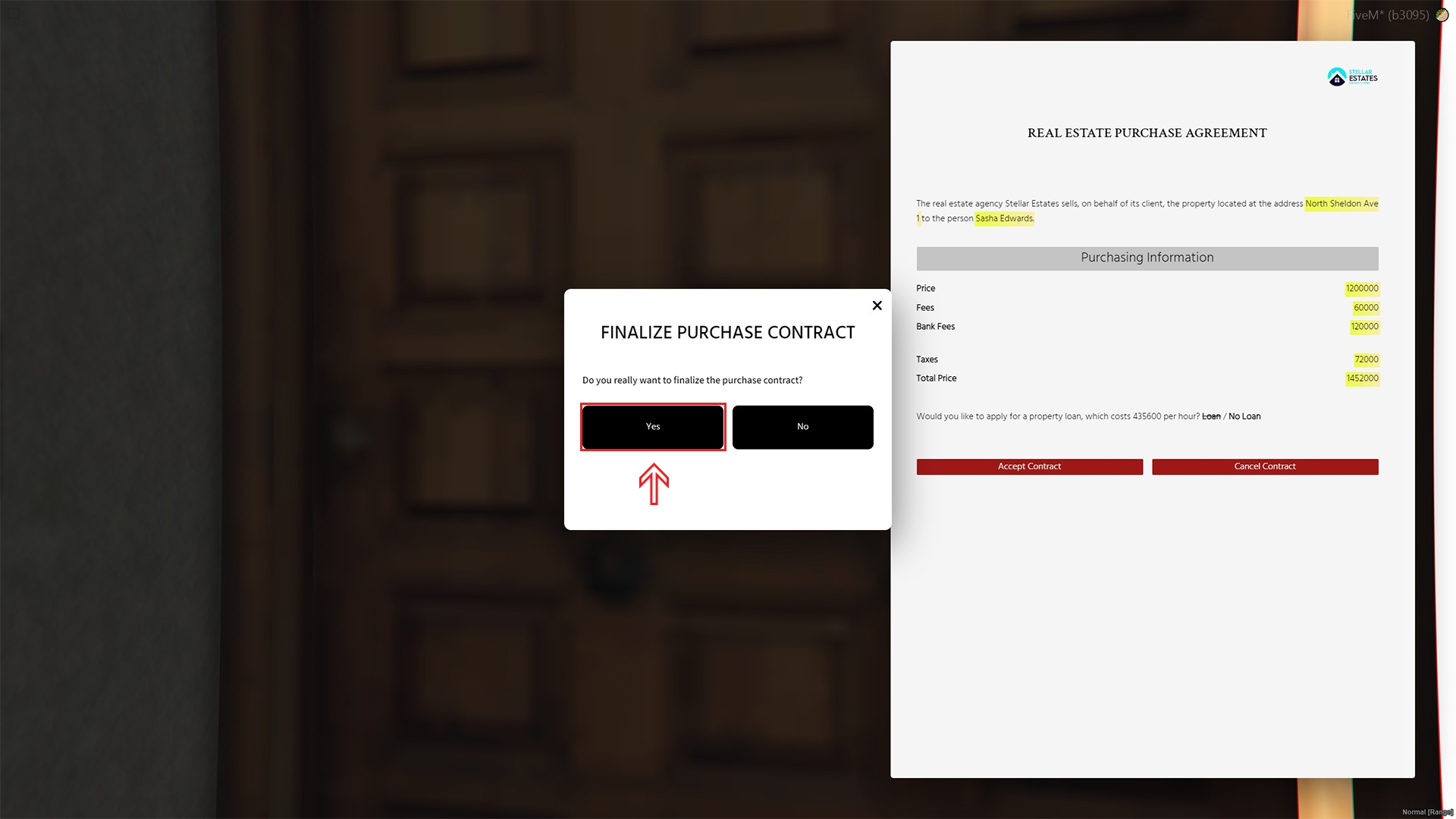
You are now a proud homeowner! Press E to enter your house. To exit your house or view the security camera, walk up to the front door to see the options.


Let’s set your storage and wardrobe locations.
Press F4 (default keybind) to open your house management menu (which also shows your address). Purchase the Vault option on the right hand side.

Once purchased, head over to where you wish to set your vault storage and click Locate Storage. Clicking on G will instantly set the location of your storage.


From there you can press E to open your storage, or G to set a pincode - this will ensure other players who enter your house cannot access your storage, but note that you will also need to enter this code to access the storage each time.

Let's set your wardrobe location.
Head to the location in your house where you wish to set your wardrobe. Press F4 again to open your house menu and select Locate Wardrobe. Pressing G will instantly set the location of the wardrobe.


Pressing E on it once placed will bring up the appearance menu.


You can repeat these steps to move your wardrobe and storage at any time.
ENSURE YOU DO NOT HAVE ANYTHING IN YOUR HOUSE STORAGE IF YOU PLAN TO MOVE THE LOCATION AS ITEMS MAY BE LOST.
Giving Out Keys
Press F4 (default keybind) to open your house menu. On the left hand side, click the plus sign on the left hand side, then select the nearby player to give keys to. You can also manage who has keys from the left menu.

Selling Your House
Press F4 (default keybind) to open your house menu. In the bottom middle, there are two options to choose from when selling your house.

Selecting Sell House to Bank will immediately sell the house for 50% of the purchase price.

Selecting Sell House to Player will list your house on the market at your selected price for another player to purchase. Input your price then click Continue.

You can cancel your private house sale at any time by clicking Cancel House Sale located at the bottom of the menu.


Last updated